In the world of digital content creation, live streaming and recording have become integral parts of online engagement. Whether you’re a gamer, educator, or professional content creator, having the right software can make all the difference. One of the most popular and powerful tools for both streaming and recording is Open Broadcaster Software (OBS).
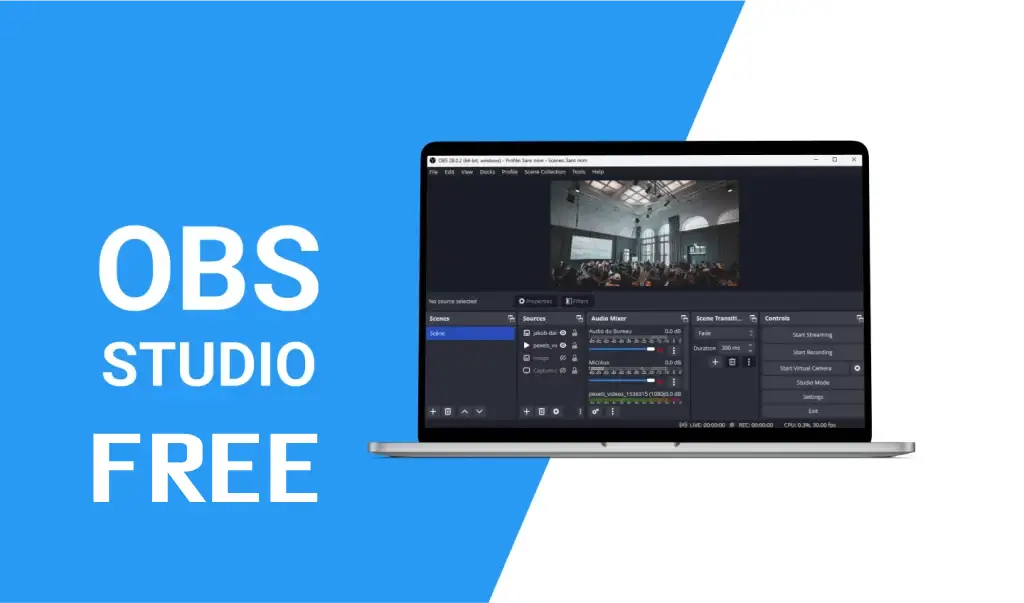
What is Open Broadcaster Software (OBS)?
OBS Studio, commonly known as OBS, is an open-source software used for video recording and live streaming. It is compatible with Windows, macOS, and Linux, making it a highly flexible choice for content creators across different platforms. What makes OBS particularly appealing is that it’s completely free and open-source, meaning anyone can download it, use it, and even contribute to its development.
Created for live streaming video games on platforms like Twitch, OBS has evolved into one of the most popular tools for all kinds of live content creation, including tutorials, podcasts, webinars, live shows, and more.
Key Features of OBS
OBS is loaded with features that cater to both novice streamers and professional video producers. Some of its most notable features include:
1. High-Performance Real-Time Video and Audio Capture
OBS allows users to capture high-quality video and audio in real-time. It supports various input sources, including:
- Screen capture: Recording or streaming everything happening on your screen.
- Window capture: Capturing a specific application window.
- Game capture: Recording full-screen applications, such as video games, with minimal performance impact.
- Camera capture: Using external devices like webcams or digital cameras to add live video feeds to streams or recordings.
- Audio capture: OBS can capture multiple audio sources simultaneously, such as system sound, microphone input, and external sound devices.
2. Scene Composition
One of the standout features of OBS is its scene-based setup, where you can arrange different video and audio sources into scenes. A scene is essentially a layout of various sources like video feeds, images, text overlays, and media files. Scenes can be swapped in real-time, making it easy to change between different layouts, such as switching from a webcam feed to a game capture.
For example:
- Scene 1: Webcam and microphone for a live introduction.
- Scene 2: Game footage with overlayed chat or alerts.
- Scene 3: Full-screen presentation slides.
This feature is particularly useful for live streaming on platforms like Twitch, YouTube, and Facebook Live, where streamers regularly switch between different visual and audio elements.
3. Customizable Transitions
OBS allows users to add smooth scene transitions, such as fades, slides, or custom transitions, between different scenes or sources. This adds polish and professionalism to live broadcasts, giving the audience a more engaging viewing experience.
4. Advanced Audio Mixing
OBS comes with an advanced audio mixer that gives users full control over audio sources. You can adjust the volume, apply filters like noise suppression, or mute/unmute sources with ease. This is particularly helpful when balancing audio for different sources during a stream or recording.
5. Filters and Effects
OBS offers a variety of filters to enhance your audio and video content. These include:
- Audio filters: Noise gate, noise suppression, and gain, which help improve the quality of your microphone or other audio sources.
- Video filters: Chroma key (green screen), color correction, and sharpness adjustments. These filters are perfect for streamers who want to use special effects or create professional-quality video presentations.
6. Studio Mode
Studio Mode is a useful feature for streamers or video producers who need to prepare content without showing it to their audience immediately. It allows you to preview scenes and sources before transitioning them to the live broadcast. This provides an extra layer of control and ensures that everything is set up correctly before going live.
7. Stream and Recording Output Settings
OBS offers a wide range of customizable settings for output resolution, bitrate, and encoding options. You can tweak these settings to find the best balance between performance and quality, depending on your computer’s hardware and your streaming platform’s limitations.
- Streaming: OBS supports popular streaming protocols, such as RTMP, and integrates directly with services like Twitch, YouTube, and Facebook Live.
- Recording: You can also record high-quality video locally to your device. OBS allows you to choose your preferred file format (such as MP4, MKV, FLV), resolution, and other settings to suit your needs.
8. Hotkeys
OBS lets you assign hotkeys to various actions like starting/stopping streams, switching scenes, or adjusting audio levels. This is especially useful for streamers who want to quickly change settings without needing to use their mouse.
Setting Up OBS
Setting up OBS is a straightforward process, even for beginners. Here’s a simple guide to get you started:
- Download OBS: Visit the official OBS website and download the appropriate version for your operating system (Windows, macOS, or Linux).
- Install and Launch: Follow the installation instructions and launch OBS once installed.
- Initial Configuration: When you open OBS for the first time, it will prompt you to run an automatic configuration wizard. This will help optimize your settings for your system’s specifications, whether you’re recording or streaming.
- Create Scenes and Sources: After initial setup, you’ll need to create scenes and add sources. To do this:
- Click the “+” button in the “Scenes” box to create a new scene.
- In the “Sources” box, click the “+” to add various types of sources (such as display capture, window capture, image, video file, or audio input).
- Configure Audio Settings: Set up your microphone, system audio, and other audio devices. Make sure the audio levels are balanced in the audio mixer.
- Choose Output Settings: Head to the Settings menu and adjust your output settings for both recording and streaming. This includes choosing your preferred video resolution, bitrate, and encoding settings.
- Stream and Record: Once everything is set up, click Start Streaming or Start Recording to begin your broadcast or capture.
Why Choose OBS?
There are many reasons why OBS Studio has become the go-to tool for both beginners and experienced content creators. Here are just a few of its benefits:
1. Free and Open-Source
OBS is completely free to use, and since it’s open-source, users can customize and extend the software to suit their specific needs. The open-source nature also ensures regular updates and a thriving community that contributes to its development.
2. Highly Customizable
With OBS, you have full control over every aspect of your stream or recording, from scenes and sources to advanced settings like encoding, resolution, and audio filters. You can tailor the software to fit your specific preferences.
3. Cross-Platform Compatibility
OBS works across Windows, macOS, and Linux, making it an excellent choice for users with different operating systems.
4. Wide Platform Integration
OBS supports direct integration with popular streaming platforms such as Twitch, YouTube Live, Facebook Live, and Mixer, allowing users to easily broadcast to a wide audience.
5. Active Community and Support
Because OBS is open-source, there is a large community of users, developers, and content creators who offer tutorials, plugins, and troubleshooting advice. Whether you’re a beginner or an expert, you can find help or inspiration from the community.
OBS Alternatives
While OBS is one of the best tools for live streaming and screen recording, there are other options available for content creators:
1. Streamlabs OBS
Streamlabs OBS is a user-friendly, feature-packed version of OBS designed specifically for streamers. It includes pre-built themes, overlays, and integrations with services like Streamlabs alerts.
2. XSplit
XSplit is another popular streaming software that offers a user-friendly interface and powerful features, such as scene transitions and video effects. XSplit is available in both free and premium versions.
3. Wirecast
Wirecast is a professional-grade streaming and production software with advanced features for multi-camera productions, live events, and broadcast-quality streams. It is, however, a paid tool.
4. vMix
vMix is another professional-grade video production software that offers live streaming, recording, and video switching. It’s especially useful for multi-camera productions and live events.
Conclusion:
Open Broadcaster Software (OBS) is an essential tool for anyone looking to stream or record high-quality video. Its versatility, powerful features, and flexibility make it the preferred choice for a wide range of content creators, from gamers to educators to professionals. With its open-source nature, cross-platform support, and active community, OBS is one of the most accessible and robust video recording and streaming solutions available today.