When it comes to media players, few programs have earned as much praise as VLC Media Player. This versatile, open-source media player has been a staple in the digital world for over a decade, offering users an exceptional range of features and support for nearly every multimedia format imaginable. Whether you’re a casual viewer or a professional looking for a powerful media player, VLC Media Player is the tool you can rely on.
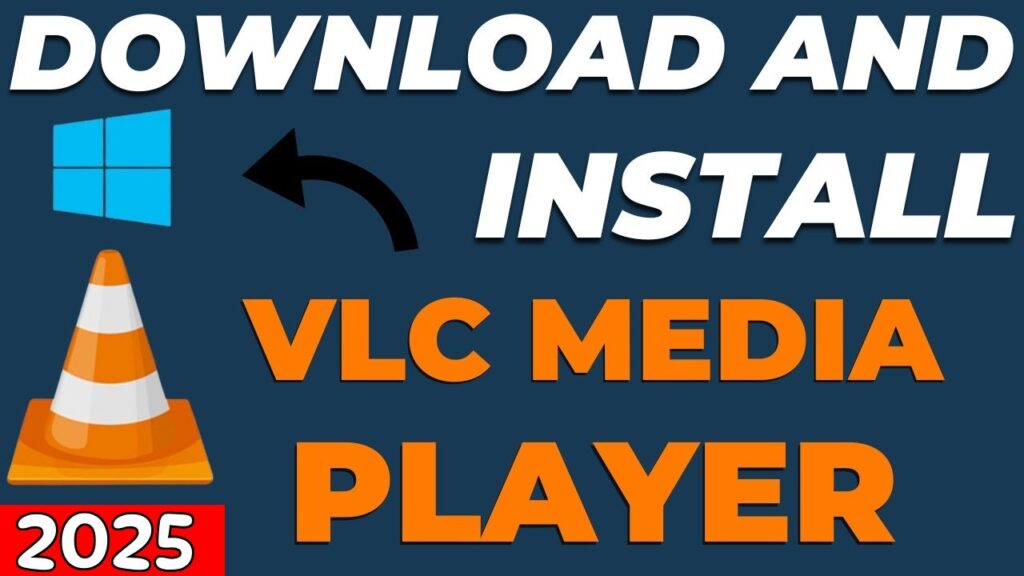
What is VLC Media Player?
VLC Media Player is a free, open-source multimedia player that supports a wide range of video, audio, and streaming formats. It was developed by the VideoLAN Project and has been continuously updated over the years to support the latest file types and technologies. VLC is known for its simplicity, high performance, and robust functionality, making it one of the most widely used media players worldwide.
Unlike other media players that may require specific codecs to play certain files, VLC comes equipped with built-in support for almost all formats. From MP4, AVI, MKV, and MP3 to more obscure formats like FLAC and OGG, VLC can handle it all, eliminating the need for users to download and install third-party codecs.
Features of VLC Media Player
One of the reasons VLC Media Player has become so popular is its broad range of features that cater to both casual users and advanced media enthusiasts. Here are some key features that set VLC apart from other media players:
1. Wide Format Support
VLC Media Player supports an incredibly vast array of audio and video formats. Whether you’re playing an HD video, DVD, Blu-ray disc, or even streaming video files over a network, VLC can handle it seamlessly. It supports almost every file extension, including MP4, MKV, FLV, AVI, MP3, AAC, WAV, and many more.
This comprehensive format support means you don’t have to worry about converting files or installing third-party codecs. VLC works right out of the box with all your media.
2. Cross-Platform Compatibility
VLC is available on multiple platforms, including Windows, macOS, Linux, Android, and iOS. Whether you’re using a PC, laptop, smartphone, or tablet, you can enjoy the same high-quality playback experience with VLC.
This cross-platform functionality allows for a seamless experience when transitioning from one device to another, ensuring you can watch videos or listen to music without compatibility issues.
3. Customizable Interface
While the default interface of VLC is simple and functional, it also allows for extensive customization. You can change the skins, alter the toolbars, and even modify the color scheme to suit your preferences. Whether you want a minimalistic look or something more elaborate, VLC gives you control over its appearance.
Moreover, VLC allows you to save multiple playback presets, which can be customized to your needs for quick and easy access.
4. Advanced Playback Features
VLC provides a wealth of advanced playback features that help improve the viewing or listening experience:
- Speed Control: You can adjust the playback speed of videos, making it faster or slower as needed.
- Video Filters: Enhance your viewing experience with built-in video filters, such as sharpening, deinterlacing, and color correction.
- Subtitles Support: VLC offers comprehensive support for subtitles in various formats like SRT, ASS, and SSA. You can also adjust the subtitle font size, color, and position on the screen to suit your needs.
- Equalizer: Customize the audio playback with the built-in equalizer, offering different presets or manual control over the frequency ranges.
5. Streaming Support
VLC is not just for playing local files—it also supports streaming content from a variety of sources. You can stream live TV, radio stations, or even video content from YouTube, Dailymotion, and other online platforms directly through the app.
VLC can also play content from network streams, making it an ideal choice for media enthusiasts who want to stream videos from their local network or the internet.
6. DVD and Blu-ray Playback
One of the standout features of VLC Media Player is its ability to play DVDs and Blu-ray discs. Unlike some media players that require extra software to read and play physical discs, VLC has built-in support for DVD and Blu-ray playback, making it a convenient option for users who still enjoy watching movies from physical media.
7. Screen Recording and Streaming
VLC offers an advanced screen recording feature that allows users to record their screen, making it a great tool for creating tutorials or capturing streaming content. Additionally, you can stream content directly to AirPlay, Chromecast, or other devices connected to your network.
8. Free and Open Source
VLC is completely free to download and use, with no hidden charges or premium versions. Being open-source, it has a strong community of developers and contributors who continuously improve the software, adding new features and fixing bugs.
Benefits of Using VLC Media Player
1. Free and No Ads
Unlike many media players that bombard you with ads or push you to purchase premium versions, VLC is entirely free and does not include any advertisements. You can enjoy uninterrupted playback without any distractions.
2. Lightweight and Efficient
Despite its vast array of features, VLC is a lightweight program that doesn’t consume excessive system resources. It works efficiently even on older computers or devices with limited processing power, making it an excellent choice for those with low-spec systems.
3. Open Source and Community-Driven
As an open-source program, VLC is constantly evolving thanks to its large, active community. Users can report bugs, suggest improvements, and contribute to the project, ensuring that VLC stays relevant and up-to-date with the latest media technologies.
4. Privacy and Security
VLC is committed to user privacy and does not collect personal data. Since it’s open-source, anyone can inspect the code to ensure that there are no hidden backdoors or malicious features. Additionally, VLC doesn’t require any third-party plugins or components, reducing the risk of installing unwanted or harmful software.
5. Customization and Personalization
With support for a range of skins, plugins, and extensions, VLC allows users to customize the player to their liking. Whether you’re interested in changing the appearance, adding specific functionality, or integrating with other apps, VLC gives you the flexibility to tailor the experience.
How to Download and Install VLC Media Player
Downloading and installing VLC Media Player is quick and easy. Follow these steps to get started:
1. For Windows:
- Go to the official VLC website at https://www.videolan.org.
- Click on the Download VLC button to download the installer.
- Once the file is downloaded, run the installer and follow the on-screen instructions to complete the installation process.
- After installation, open VLC and start playing your media.
2. For macOS:
- Visit the official VLC website at https://www.videolan.org.
- Click on the Download VLC link for macOS.
- Open the downloaded DMG file and drag the VLC icon into the Applications folder.
- Once the app is installed, you can launch it from the Applications folder.
3. For Linux:
- VLC is available for most Linux distributions. You can install it via your package manager (e.g.,
sudo apt install vlcfor Ubuntu). - Alternatively, visit the VLC website and follow the instructions for your specific distribution.
4. For iOS and Android:
- VLC is also available on mobile platforms. To download the app:
- For iOS, visit the App Store and search for “VLC for Mobile.”
- For Android, go to the Google Play Store and search for “VLC for Android.”
Tips for Using VLC Media Player
- Use Hotkeys: VLC offers keyboard shortcuts for controlling playback, adjusting volume, and switching between modes. Learning these hotkeys can speed up your navigation.
- Install Extensions: VLC supports a wide range of extensions, such as subtitle downloaders, visualizations, and network services. Check the VLC extensions page for more options.
- Enable Hardware Acceleration: For smoother playback of high-resolution videos, enable hardware acceleration in the settings.
- Organize Playlists: You can create and manage playlists within VLC, making it easier to organize your media library for quick access.
Conclusion:
VLC Media Player is an indispensable tool for anyone who frequently listens to music, watches movies, or consumes any form of digital media. With its support for almost all file formats, cross-platform compatibility, and advanced playback features, it provides users with a complete multimedia experience.
Best of all, VLC Media Player is free, open-source, and incredibly easy to use, making it accessible to users of all skill levels. Whether you’re a beginner or a power user, VLC offers everything you need to enjoy your media collection, whether it’s local or streamed.
Download the latest version of VLC Media Player today and unlock a world of limitless media possibilities!